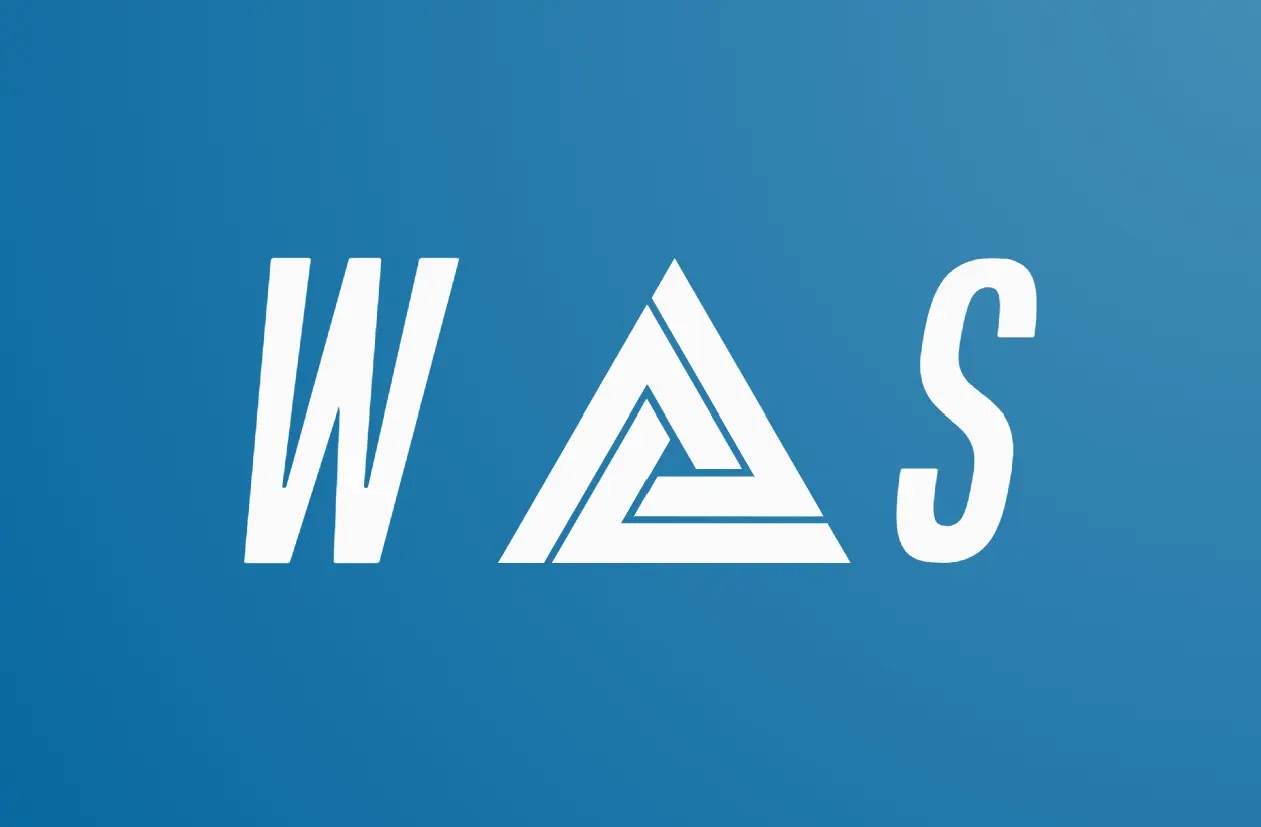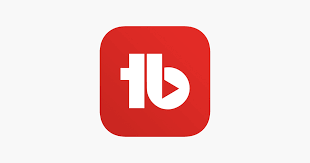The Secret to Getting Rich with ChatGPT on YouTube!🤑 💸
Have you heard about ChatGPT? It's a large language model developed by OpenAI that can answer questions, provide information, and even write articles like this one. But did you know that it can also be a source of wealth for content creators on YouTube?
To understand the revenue-generating potential of ChatGPT, let's first take a look at the current state of the online content market. The demand for videos, podcasts, and other educational and entertaining content has increased in recent years. Also, the advent of AI technology has enabled content creators to create high-quality content much faster.
This is where ChatGPT comes into play. As a language model, ChatGPT can create articles, summaries, and even scripts in seconds. This makes it a valuable tool for content creators looking to improve the speed and quality of their production.
One way to monetize ChatGPT on YouTube is by creating content that adds value to your audience. For example, ChatGPT can be used to create articles and summaries on various topics such as finance, technology, and health. These articles can be converted into video content that will be uploaded to your YouTube channel.
what are you looking for getting started with ChatGPT today and unlock the secrets of getting rich on YouTube! Whether you're a beginner or an experienced content creator, ChatGPT has the potential to help you reach new levels of success.
Here are the Most Effective Steps to Complete Your YouTube Earning Journey Step by Step
Creating a Faceless YouTube Channel Steps
1. Create Script and Title idea:
Using ChaGPT:
The secret to getting rich on YouTube with ChatGPT!
To create a title and script using OpenAI's ChatGPT language model, follow these steps:
1. Identify your topic.
Decide on the focus of your title or script and what information you want to convey.
Go to ChatGPT Site:
Prompt ChatGPT:
Start typing prompts into ChatGPT that reflect the topic you want to write about. For example, if you want to write a title, you can type:
Copy text
Check and adjust the output.
ChatGPT will generate a response based on your prompt. Check the output to see if the topic is accurately reflected and if the language is clear and concise. You may need to request additional output or customize the prompt to get the results you want. Edited and completed:
Once you're happy with the output, edit it as needed to make sure it's grammatically correct and reflects your desired tone and style. Once the final edits have been made, the title or script is ready to be published.
Note:
ChatGPT is an AI language model that can generate different responses based on prompts. It's important to review and edit the output to make sure it meets your specific needs and standards.
2. Convert script into video (faceless):
Using Veed:
To convert a script into a video using VEED, follow these steps:
- Sign up or log in to VEED, an online video editing tool.
- Choose the aspect ratio for your video or select a template.
- Upload your script or type it directly in the editor.
- Select a font and adjust the text formatting, color, and size to suit your preferences.
- Add images or videos to accompany the script if desired.
- Choose a background color or upload an image or video.
- Select music from the VEED library or upload your audio file.
- Preview the video to make sure everything is to your liking.
- Export the video in the format of your choice.
Go to Site:
With VEED, you can easily create engaging videos using just your script, without any previous video editing experience.
3. Stock Footage
Using Pexel:
Pexels is a popular website for getting free stock footage for your creative projects. The site offers a variety of high-quality video clips of nature, cityscapes, time-lapses, and more. To get free stock footage from Pexels, you need to follow these simple steps:
1 . Go to the Pexels website.
Go to pexels.com to create an account or sign in if you already have one.
2. Find the footage you need:
Use the search bar to find the footage you want. You can also use filters to narrow your search based on category, length, targeting, and more. Video preview:
Click the video to preview. You can also view video details. B. Duration, Size, Format.
3. Download video:
Once you find the video you want, click the Download button to download it for free.
4. Use video:
You can use the videos for your personal or commercial projects without attribution or restriction.
Go to Site:
Pexels gives you easy access to high-quality stock footage for your projects without breaking the bank.
4. Create a Thumbnail :
Using Canva:
Follow these steps to create a thumbnail in Canva.
- Visit Canva.com to create an account or sign in if you already have one.
- Click the Create Theme button and select a YouTube thumbnail template.
- Choose from a variety of design elements such as images, illustrations, text, and shapes to create your thumbnail.
- You can also add your images, logos, and other elements.
- Customize your design by changing fonts, sizes, and colors. You can also use Canva's tools to adjust opacity, brightness, and other factors.
- Once you're happy with your design, save it and download it in the format you want.
- You can now upload thumbnails to your YouTube channel.
Go to Site:
Note: Canva also has a premium version that gives you access to more design elements and features.
OR
5. Design to Boost YT channel performance:
Using VidIQ:
vidIQ is a YouTube optimizer that helps you improve your channel's performance by offering a range of features that help you increase your views, subscribers, and overall engagement on the platform. With vidIQ, you can track your channel's performance, analyze your competition, and research the best keywords and tags for your videos. Additionally, you can use the platform's thumbnail design tools to create eye-catching thumbnails that will drive more clicks and views for your videos. To design a thumbnail using vidIQ,
follow these steps:
1. Sign up for vidIQ:
Create a vidIQ account and log in.
2. Access the Thumbnail Designer.
In vidIQ, go to the Boost section and click the Design tab. Choose a template:
Choose a thumbnail template that matches your brand and video style.
3. Upload photo:
Add images and photos to your thumbnail design. You can also choose from the free image library provided by vidIQ.
4. Customize your thumbnails.
Edit thumbnails, add text, and customize colors and fonts to your liking using the vidIQ theme tool.
5. Save & Publish:
Once you're happy with your design, save the thumbnail and post it on your YouTube video. With vidIQ's Thumbnail Designer, you can create professional-looking thumbnails to increase views and engagement for your channel.
Go to Site:
6. Using long tail keywords for SEO:
Using Tubebuddy:
Tubebuddy is a powerful tool that helps you optimize your YouTube channel for search engines using long tail keywords. Using long-tail keywords can increase your channel's visibility in search results and drive more organic traffic to your channel. This tool analyzes your videos, channels, and competitors to help you find the best long-tail keywords to target. It also includes suggestions for optimizing your title, description, and tags so you can make sure your video is well-optimized for search engines. Tubebuddy allows you to take your YouTube channel to the next level, increasing reach and engagement with your target audience.
Go to Site: